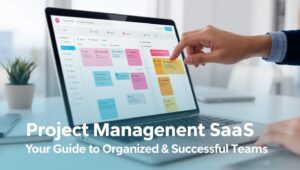The 10 Best Project Management SaaS Tools for 2025
Affiliate Disclosure: To keep our content free, we may earn a commission when you purchase through links on this page. Our reviews are based on extensive, hands-on testing and research. Learn more about our review process.
Is your team drowning in a sea of spreadsheets, emails, and Slack messages? When project information is scattered, deadlines get missed, communication breaks down, and brilliant ideas get lost. This is project chaos. The solution is a centralized, single source of truth: a powerful project management (PM) SaaS platform.
Choosing the right tool can transform how your team works, boosting productivity and clarity. But with hundreds of options, how do you find the one that fits your team’s unique workflow? We’ve done the heavy lifting, signing up for and rigorously testing the top platforms to evaluate their core strengths, usability, and overall value. This is your definitive guide to the best PM software available today.
How to Choose the Right Project Management Tool
The “best” tool is relative; it depends on your team’s size, industry, and preferred way of working. Here are the key factors to consider:
- Core Views & Methodologies: How do you like to see your work? Look for tools that support your style, whether it’s simple Lists, visual Kanban boards, timeline-based Gantt charts, or basic Calendars.
- Ease of Use vs. Power: Some tools (like Trello) are incredibly simple, while others (like ClickUp or Jira) are infinitely customizable but have a steeper learning curve. Find the right balance for your team’s technical comfort.
- Collaboration Features: A great PM tool is a communication hub. Look for real-time comments, @mentions, file sharing, and guest access for clients or contractors.
- Integrations: The tool must connect to your existing software stack. Check for native integrations with communication apps (Slack, Teams), file storage (Google Drive, Dropbox), and other essential tools.
- Pricing: Evaluate the cost per user per month. Pay close attention to the features included in the free or entry-level plans to ensure they meet your immediate needs.
1. Monday.com
Best for Visual Workflow ManagementMonday.com is a “Work OS” that offers one of the most visually appealing and flexible platforms on the market. It excels at turning complex projects into clear, colorful, and intuitive boards. Its drag-and-drop interface and powerful automation “recipes” make it a fantastic choice for teams that want to build a completely custom workflow without writing a single line of code.
Key Features:
- Highly customizable boards with over 30 different column types.
- Multiple project views: Kanban, Gantt, Calendar, Chart, and more.
- Powerful, easy-to-configure automation rules.
- Excellent dashboarding and reporting widgets.
Pros
- Beautiful, intuitive, and highly visual interface.
- Extremely flexible and customizable.
- Robust automation and integration capabilities.
- Great for a wide variety of use cases beyond PM.
Cons
- Pricing can be confusing (seat bundles).
- Can feel less structured for complex, multi-layered projects.
Our Hands-On Experience
We built a content marketing calendar on Monday.com. The ability to add columns for “Status,” “Writer,” “Due Date,” and “Publishing Channel” on a single board was fantastic. We set up an automation: when a task’s status changed to “Published,” it automatically moved the item to a “Completed” group and notified our team in a Slack channel. This visual and automated workflow is Monday’s superpower.
Pricing: Free plan for up to 2 users. Paid plans start at $9/seat/month (3-seat minimum).
Try Monday.com2. ClickUp
Best All-in-One for Power UsersClickUp’s mission is to be “one app to replace them all,” and it comes impressively close. It packs an almost overwhelming number of features into a single platform, including tasks, docs, chat, goals, and whiteboards. For teams that want ultimate customization and the ability to manage virtually every aspect of their work in one place, ClickUp is an unbeatable powerhouse.
Key Features:
- Over 15 different views, including List, Board, Calendar, and advanced Box/Workload views.
- Nested subtasks and checklists for granular task management.
- Integrated Docs, Whiteboards, and real-time chat.
- Customizable statuses, fields, and automations.
Pros
- Incredibly comprehensive feature set.
- Generous “Free Forever” plan.
- Highly customizable to fit any workflow.
- Excellent value on paid tiers.
Cons
- Can be overwhelming for new users.
- The user interface can feel cluttered and slow at times.
Our Hands-On Experience
We tested ClickUp’s hierarchical structure. We created a “Space” for Marketing, a “Folder” for a Q4 Campaign, and “Lists” for different channels (Social, Email). The ability to set dependencies and priorities at every level was powerful. We were particularly impressed by the integrated Docs, where we could draft a project brief and link tasks directly within the document, creating a true all-in-one workspace.
Pricing: Generous free plan. Paid plans start at $7/user/month.
Explore ClickUp3. Asana
Best for Team CollaborationAsana excels at bringing clarity to team-based projects. Its design is clean, user-friendly, and focused on answering the question, “Who is doing what, by when?” It offers a great balance of power and simplicity, with strong task management, multiple project views, and excellent collaboration features that help keep everyone on the same page.
Key Features:
- Multiple views: List, Board, Timeline (Gantt-like), and Calendar.
- “Portfolios” for organizing and tracking groups of projects.
- “Workload” feature for resource management (paid plans).
- Robust integrations with hundreds of popular apps.
Pros
- Clean, intuitive, and easy-to-adopt interface.
- Excellent for managing task dependencies.
- Strong team collaboration and communication tools.
- Powerful reporting and goal-tracking features.
Cons
- Can get expensive for larger teams.
- Assigning tasks to multiple people is not straightforward.
Our Hands-On Experience
We mapped out a simple event plan in Asana. The Timeline view was the standout feature; we could easily drag and drop tasks to set start and end dates and then draw dependency lines between them. If one task’s deadline shifted, all dependent tasks automatically adjusted. This visual dependency management is a huge time-saver for complex projects.
Pricing: Free plan for up to 15 users. Paid plans start at $10.99/user/month.
Try Asana4. Trello
Best for Kanban & SimplicityTrello is the tool that popularized the Kanban board methodology for the masses. Its core strength is its simplicity: you have boards, lists, and cards. That’s it. This straightforward, visual approach makes it incredibly easy to learn and perfect for individuals, small teams, or anyone managing a simple workflow without the need for complex features like Gantt charts or detailed reporting.
Key Features:
- Classic, easy-to-use Kanban board interface.
- “Power-Ups” to add extra functionality (calendars, integrations, etc.).
- “Butler” automation for creating rules and scheduled commands.
- Excellent mobile apps.
Pros
- Extremely simple and intuitive to learn.
- Visually satisfying drag-and-drop experience.
- Generous free plan.
- Highly extensible with Power-Ups.
Cons
- Not ideal for large, complex projects with many dependencies.
- Lacks native Gantt charts or advanced reporting.
Our Hands-On Experience
We set up a simple editorial workflow in Trello with lists for “Ideas,” “Writing,” “Editing,” and “Published.” Moving cards between lists was frictionless. We added the “Calendar” Power-Up, which instantly visualized all our cards with due dates. The beauty of Trello is its lack of friction; you can get a project organized in minutes.
Pricing: Excellent free plan. Paid plans start at $5/user/month.
Get Started with Trello5. Wrike
Best for Marketing & Creative TeamsWrike is a robust platform designed for the complex workflows often found in marketing and professional services teams. Its key differentiator is its folder-based hierarchy and powerful proofing tools. It offers a high degree of customization and control, making it ideal for teams that need to manage high volumes of creative assets and detailed approval processes.
Key Features:
- Customizable request forms to standardize project intake.
- Visual proofing and approval tools for creative assets.
- Enterprise-grade security and user permissions.
- Time tracking and resource management dashboards.
Pros
- Excellent for managing complex, hierarchical projects.
- Powerful proofing and approval workflows.
- Highly customizable for specific team needs.
- Strong reporting and analytics.
Cons
- The interface feels a bit dated and can be complex.
- Steeper learning curve than many competitors.
Our Hands-On Experience
We tested Wrike’s proofing feature by uploading a sample PDF brochure. We could click anywhere on the document and leave specific feedback, which then appeared as a trackable comment. The ability to create a formal approval workflow (e.g., must be approved by Manager A, then Director B) is a game-changer for creative teams that need to manage feedback cycles.
Pricing: Free plan available. Paid team plans start at $9.80/user/month.
Explore Wrike6. Jira
Best for Agile Software DevelopmentJira, developed by Atlassian, is the undisputed industry standard for software development teams using Agile methodologies. It’s built from the ground up to support concepts like sprints, backlogs, story points, and burndown charts. Its deep integration with development tools like Bitbucket and GitHub makes it an essential part of the modern developer’s toolkit.
Key Features:
- Specialized boards for Scrum and Kanban.
- Advanced features for backlog grooming and sprint planning.
- Powerful, customizable workflows and issue types.
- Deep integration with the Atlassian suite (Confluence, Bitbucket).
Pros
- The gold standard for Agile software development.
- Extremely powerful and customizable.
- Unmatched integration with developer tools.
- Robust reporting for Agile metrics.
Cons
- Overly complex and jargon-heavy for non-technical teams.
- The interface can feel slow and clunky.
Our Hands-On Experience
We set up a Scrum project in Jira. The process of creating user stories in the backlog, assigning story points, and then planning a two-week sprint was seamless. The burndown chart automatically updated as we moved issues from “To Do” to “Done,” providing a clear, real-time view of our progress against the sprint goal. For developers, this is home.
Pricing: Free for up to 10 users. Paid plans start at $8.15/user/month.
Try Jira7. Notion
Best for Integrated Docs & PMNotion is a unique, all-in-one workspace that blends project management with a powerful note-taking app and wiki. Its core components are “pages” and “databases.” You can build a project tracker from scratch that lives on the same page as your project brief and meeting notes. It’s the ultimate flexible tool for teams that want to keep all their knowledge and tasks in one interconnected place.
Key Features:
- Flexible pages that can contain text, images, databases, and more.
- Databases can be viewed as tables, boards, lists, calendars, or galleries.
- Powerful linking between pages to create a team wiki.
- Growing AI features for content creation and summarization.
Pros
- Incredibly flexible “building block” approach.
- Combines documents and task management perfectly.
- Clean, minimalist interface.
- Generous free plan for individuals.
Cons
- Can be overwhelming due to its unstructured nature.
- Lacks some traditional PM features like advanced reporting.
Our Hands-On Experience
We built a content hub in Notion. We created one database for “Content Ideas” and another for our “Writers.” Using Notion’s “Relation” property, we linked writers to the articles they were assigned. This created a powerful system where we could view all articles by a specific author. The ability to build these custom, interconnected systems from scratch is Notion’s magic.
Pricing: Free for personal use. Team plans start at $8/user/month.
Organize with Notion8. Smartsheet
Best for Spreadsheet Power UsersSmartsheet looks and feels like a spreadsheet on steroids. It takes the familiar grid interface that many are comfortable with and adds powerful project management features like Gantt charts, automated workflows, and reporting dashboards. It’s the perfect tool for teams that are heavily reliant on Excel but need more robust capabilities for tracking dependencies and collaborating on projects.
Key Features:
- Familiar spreadsheet-like interface.
- Multiple views: Grid, Gantt, Card, and Calendar.
- Powerful automation engine for alerts and actions.
- Strong reporting and dashboarding features.
Pros
- Easy to adopt for anyone familiar with Excel.
- Excellent for creating and managing Gantt charts.
- Powerful automation and formula capabilities.
- Enterprise-grade security and scalability.
Cons
- The interface can feel less modern than competitors.
- No free plan (only a free trial).
Our Hands-On Experience
We imported an existing Excel project plan into Smartsheet. With a single click, we switched to the Gantt view, and it instantly created a visual timeline based on our start and end date columns. We then set up a simple automation to alert a manager via email whenever a task in the “Status” column was marked as “Blocked.” It’s an intuitive bridge from spreadsheets to true project management.
Pricing: No free plan. Starts at $7/user/month.
Try Smartsheet9. Basecamp
Best for Remote Teams & Simple CommunicationBasecamp has a strong, opinionated philosophy: simplicity and clarity above all else. Instead of endless features, it offers a single, organized space for each project, containing everything you need: to-do lists, a message board, a schedule, and file storage. Its flat-fee pricing model is also a huge draw for growing teams that want to avoid per-user costs.
Key Features:
- All-in-one project space with six core tools.
- “Hill Charts” for a unique way of tracking progress.
- “Automatic Check-ins” to reduce status meetings.
- Simple, flat-rate pricing for unlimited users.
Pros
- Simple, clear, and easy for anyone to learn.
- Excellent for centralizing team and client communication.
- Predictable, flat-fee pricing is great value for large teams.
- Promotes a calm, organized work environment.
Cons
- Lacks Kanban boards, Gantt charts, and other visual tools.
- Too simple for highly complex or Agile projects.
Our Hands-On Experience
We found Basecamp’s focus on communication refreshing. The message board felt like a private forum for the project, keeping important discussions out of email. The Automatic Check-in feature, where we prompted the team with “What did you work on today?” every afternoon, was a simple but effective way to maintain visibility without needing a formal meeting.
Pricing: $15/user/month or a flat $299/month for unlimited users.
Simplify with Basecamp10. Teamwork.com
Best for Client Work & AgenciesTeamwork.com is built for teams that manage client projects. It combines traditional project management with features that are critical for agencies and service businesses, such as time tracking, client billing, and resource management. It offers a great balance of features that makes it a strong Asana or Monday.com alternative, with a specific focus on profitability and client collaboration.
Key Features:
- Integrated time tracking and invoicing.
- Resource management and workload planning.
- Unlimited free client users.
- Multiple views, including Gantt charts and Kanban boards.
Pros
- Excellent for managing client projects and billing.
- Robust, integrated time tracking features.
- Good balance of features and usability.
- Generous free plan.
Cons
- Can be slightly more expensive than some rivals.
- The interface isn’t as polished as Monday or Asana.
Our Hands-On Experience
We focused on Teamwork’s agency-specific features. We created a project, set a budget, and logged billable vs. non-billable hours against specific tasks. The ability to then generate an invoice directly from that tracked time is a killer feature for any service business. The free client user access is also a huge plus, allowing for seamless collaboration without driving up costs.
Pricing: Free plan for up to 5 users. Paid plans start at $5.99/user/month.
Try Teamwork.comAt a Glance: Feature Comparison
| Tool | Best For | Free Plan? | Kanban View | Gantt View | Starting Price (Paid) |
|---|---|---|---|---|---|
| Monday.com | Visual Workflows | ✓ | ✓ | ✓ | $9/user/mo |
| ClickUp | Power Users | ✓ | ✓ | ✓ | $7/user/mo |
| Asana | Team Collaboration | ✓ | ✓ | ✓ | $10.99/user/mo |
| Trello | Simplicity (Kanban) | ✓ | ✓ | No | $5/user/mo |
| Wrike | Marketing Teams | ✓ | ✓ | ✓ | $9.80/user/mo |
| Jira | Agile Developers | ✓ | ✓ | ✓ | $8.15/user/mo |
| Notion | Docs & PM | ✓ | ✓ | ✓ | $8/user/mo |
| Smartsheet | Spreadsheet Users | No | ✓ | ✓ | $7/user/mo |
| Basecamp | Remote Communication | No | No | No | $15/user/mo |
| Teamwork.com | Client Agencies | ✓ | ✓ | ✓ | $5.99/user/mo |
How We Tested These PM Tools
Our recommendations are based on a consistent, hands-on testing methodology designed to replicate real-world project scenarios.
- Setup & Onboarding: We signed up for a free or trial account for each platform and created a sample project called “New Website Launch.”
- Core Task Management: We populated the project with a standard set of tasks (e.g., “Design Mockups,” “Develop Homepage,” “Write Blog Content”), assigned them to team members, set due dates, and added subtasks and dependencies.
- View & Usability Testing: We switched between the platform’s available views (List, Kanban, Gantt, etc.) to assess their functionality and ease of use. We evaluated the overall intuitiveness of the user interface.
- Collaboration Test: We used the commenting and @mention features to simulate a team discussion on a specific task. We also tested file attachment and sharing capabilities.
Frequently Asked Questions (FAQ)
What’s the difference between a Gantt chart and a Kanban board?
A Kanban board (like Trello) is a visual workflow tool with columns representing stages (e.g., To Do, In Progress, Done). It’s great for managing continuous flow and visualizing bottlenecks. A Gantt chart (like in Asana or Smartsheet) is a timeline-based view that shows task start/end dates and dependencies. It’s best for projects with hard deadlines and complex interdependencies.
How do I convince my team to actually use a new PM tool?
Adoption is key. Start by involving your team in the selection process. Focus on the benefits that make *their* lives easier, not just management’s. Begin with a small pilot project to work out the kinks. Most importantly, lead by example; if leadership consistently uses the tool for all project communication and tasking, the rest of the team will follow.
Do I really need all these features? Should I just start with something simple?
For most teams, starting simple is the best approach. It’s better to master a basic tool like Trello than to be overwhelmed by a complex one like Jira or ClickUp. Choose a tool that solves your immediate problems. The great thing about the SaaS model is that you can always migrate to a more powerful tool later as your processes mature and your needs grow.